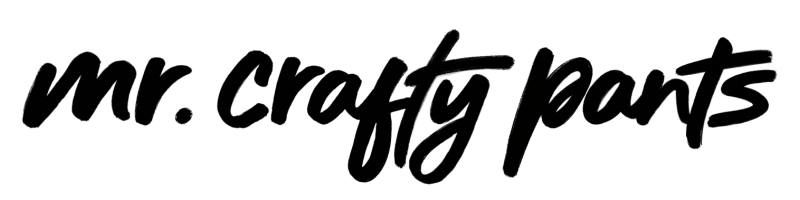How to Convert a PNG file into an SVG file to use with Cricut or Silhouette
Hey y’all! 🎨✂️
You know how I am, always on the lookout for something extra, something fabulous, something that screams ME!
Well, I was on the hunt for the perfect Barbie and Ken shirts for the Barbie movie premiere. I (obviously) wanted something over the top, sparkly, and with that extra level of pizazz… and guess what? I couldn’t find anything with that level of “extra” online or in stores. So, what’s a crafty guy to do? Make my own, of course! And I’m taking you along for the ride.
Here is a summary of the video above to refer back to whenever needed… so, let’s get crafty!
Step 1: Finding Your PNG File
You may already have a PNG file in mind to use, but for me, I went on a treasure hunt for Barbie and Ken logos online. I found ’em, saved ’em, and removed their backgrounds with the www.remove.bg website. It’s just like magic!
Step 2: SVG Conversion
Next up, I turned those images into SVG files. It’s like turning water into wine (but without the hangover). I used www.png2svg.com to make this happen! This step ensures that our single layered PNG images are now a multiple layered SVG file and ready for cutting with a machine like a Cricut or Silhouette. It’s like prepping the ingredients for a delicious crafty recipe.
Note: this whole process won’t work great on images with a lot of shading or detail. The more “flat” an image, the better.
Here’s an example:

Photo from Avebel on Deviant Art.
Step 3: Playing in Cricut Design Space
I uploaded those SVGs into Cricut Design Space, resized them to fit onto our shirts, and then sent them to cut! Be sure to remember to mirror your design (flip it horizontally) if you’re using HTV (heat transfer vinyl) like I am.
Step 4: Cutting and Weeding
Cutting the designs with my Cricut was like sculpting a masterpiece. I used Siser EasyWeed Electric and Siser Glitter HTV, and let me tell you, the colors are to die for! Weeding? It’s like gardening without the dirt. You go through and remove all of the extra HTV… basically everything that’s not a part of the design. My favorite weeding tool? The PinPen, of course! It’s like having a magic wand in your crafty toolkit.
Step 5: Pressing Time
Time to press those shirts! I used my Starcraft Silver 8-in-1 heat press. The result? It’s freaking awesome! I layered those designs using the “tack it” method to avoid shrinking. The way to use the tack it method is to press the layers of HTV for a few seconds, just long enough to get the adhesive warmed up enough to attach to the fabric, peel off the carrier sheet, and layer the second layer and so on and so forth.
Step 6: The Final Touch and Care
I let those shirts cure like a fine wine, giving that adhesive 24 to 72 hours of beauty rest to properly adhere to the fabric. As far as after care, wash in cold water, don’t use bleach or fabric softener, and let them air dry. Trust me, doing that will allow the HTV to outlast the shirt itself!
Conclusion: Stay Crafty, My Friends
So there you have it, my craft-loving friends! Creating custom Barbie and Ken shirts was a blast, and I was so freaking excited to wear them to the Barbie movie premiere!
If you’re as extra as I am and want to get down and crafty, give this project a try!
I love y’all to the freaking moon and back, and until next time, stay crafty!